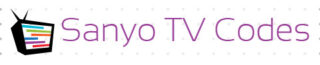Sanyo universal remotes are one of the most appropriate ways to control your streaming services across multiple devices with a single-handed approach. There are 3- and 4-digit remote codes that need to be entered during the synchronization process to program your remote to make it accessible for streaming. The programming process is quite simple and step by step guided at each point. There are three ways to program your device and the remote, including- by auto programming, by direct code entry method, by brand code search method. Let us take a deeper look into the steps required to complete the process.
To program your universal remote using the remote code, press and hold the SET and TV1 buttons until the red light turns on. Press SET again > enter the remote code using numeric keys > press POWER repeatedly until the device turns off > press TV1 to save and test functionality.
Sanyo TV Codes For Universal Remote List
With a Sanyo universal remote, you can easily control your smart devices, streaming devices and many more. However, it is important to know the right remote codes as and when necessary to complete the entire programming process for your Sanyo remote. Your remote can be configured with or without using the remote codes by following the appropriate step by step process for the same. The remote code list is available in the manual or on the device, itself.
| Remote Brand | Sanyo Codes |
|---|---|
| GE | 0180 0012 0108 0004 0268 0097 0110 0049 |
| Magnavox | 0039 0035 |
| RCA | 1162 1004 1048 1196 1180 1080 1169 1107 1073 1049 |
| BLACKWEB | 1957 0110 2000 1181 0108 2457 1833 0012 1834 2458 0180 |
| GE CL3 | 1051 1161 0801 3481 0001 2871 1911 2891 2991 5241 5261 1531 5001 2981 1261 1741 2881 3051 1581 5251 |
| COMCAST XFINITY | 10159 10154 |
| COX | 0799 0154 1142 0054 0088 |
| Magnavox Mc345 | 0048 0123 |
| Westinghouse | 0012 0004 0097 0110 0180 0268 0108 |
| Vizio | 0416 0267 |
| One For All | 0049 0097 0110 0004 0268 0012 0108 0180 |
| ONN | 5005 5014 5027 5060 5073 |
| Philips | 0506 0311 0612 0002 0428 0802 0412 0619 |
| BOSE | 0159 |
| DISH NETWORK | |
| DirecTV | 10154 10088 10107 10146 10159 10232 10484 10799 10893 11142 10208 10339 |
What Is The 4-Digit Code for A Sanyo Tv
Every universal remote needs a set of appropriate remote codes to configure and program your universal remote using the above mentioned three methods. There are appropriate 4-digit codes used for configuring your Sanyo TV or other streaming devices based on the model of the device. These codes are specific to your streaming device and needs to be entered during the synchronization process.
1045, 1062, 1095, 1380, 0049, 0097, 0110, 0004, 0268, 0012, 0108, 0180, 0049, 0097, 0110, 0004, 0268, 0012, 0108, 0180, 1667, 0208, 1585, 2461, 2676, 0037, 0556, 1037, 1163, 2279, 1208, 0292, 0508, 0373, 0108, 0486, 0170, 0264, 0036, 0370, 0412, 0009, 1919, 0670, 0695, 2393, 0895, 2050, 0896 and 0873
Sanyo Universal Remote 3-digit Codes
In order to program your remote to your streaming device, at times the 3-digit synchronizing remote codes are also needed. To be able to enter the same, you need to press and hold the “POWER” button of your remote and begin the process. The 3-digit codes can also be entered using the Auto Code Search method, as well. Your Sanyo DVD, Sanyo Sound Bar, Sanyo Blu-Ray all can be configured using the 3-digit remote codes. However, the universal code to configure your Sanyo TV is 049, when it comes to 3-digit codes.
049, 209, 054, 180, 069, 110, 023, 013, 025, 108, 004
How To Program a Universal Remote To a Sanyo TV
Programming your Sanyo TV universal remote needs two things in advance. One is the brand of your streaming device and second is the idea about the process to be followed.
Step 1: As per the normal programming process, one needs to press the code search key to illuminate it and later as soon as the light illuminates, the TV key needs to be pressed and released, along with.
Step 2: Next, the 3 or 4-digit code as per the device needs to be entered. This will turn off the indicator light.
Step 3: If the wrong code is entered, the light will start to flash, rapidly. Enter the right codes or set to auto search and ones the remote is configured, you are ready to begin.
Step 4: Now aim your remote towards your tv and press the on/off key. If your tv responds and turns off, the right codes are found.
How to Program a Universal Remote Control Without Using Codes
Before programming your universal TV remote, make sure your remote is in functioning state with full batteries. Don’t forget to check if your remote when pointed towards the TV is responding or not. This is important to check because the remote and the streaming device needs to be connected, while programming.
There are different ways to program your universal remote however, it will completely depend on the model and availability of the remote codes for your device. However, lets discuss both the process to better understand the synchronization procedure.
Method 1: Programming your universal remote without remote code/ Auto Scan Method
In this guide, we will go over the steps for programming your Sanyo TV without using any codes. Here are the steps to follow when you do not have the codes by your side.
1. Long press on the SET and Zero (0) buttons of your universal remote four times, simultaneously. Make sure to carefully perform this step as this is the most crucial process and mostly failed by people.
2. With this, an LED light indicator light (usually red) turns on. Once the light is on, press the “ON” button, intermittently and then pause. Hold and release the button and wait for around a second and then press and release again. Repeat the step until the device turns on.
3. Once the device turns on, press the “ENTER” or “OK” button and confirm the correct code.
4. Your device is ready to use.
Method 2: Programming your universal remote using the remote code
In case, your universal remote doesn’t support the auto scan method, you can proceed with the following steps as mentioned below:
1). Start by pressing the SET and the TV1 buttons, simultaneously.
2). A red light should turn on. Now, press the SET button again. If you notice a blinking light, this means your device is asking for the apt universal remote codes. Enter the remote code using the numeric keys.
3). Now, press the “POWER” button, consecutively till your device turns off.
4). This process needs to be performed slowly with utmost care. When the device turns off, press the TV1 button. This will record and store your device code.
5). Once, the light stops blinking and turns off, your universal remote control is synchronized with your device and is ready for use.
Aim at your device and check if the devices are responding to each other or not.
Sanyo TV Remote Not Working
In case, your Sanyo TV remote is not working, do not panic. Make sure your remote’s batteries are not low or dead as this could be the prime cause to any malfunction. Your remote might also get deprogrammed leading to the malfunction. If such is the case, you should replace the remote batteries or recharge them, as needed. Mostly, it is the battery that troubles as it might have gotten weak and able to respond, appropriately.
How to Reset Sanyo tv Remote
In case your Sanyo TV remote is not responding, you need to reset your universal remote. To reset your remote, remove the battery from your remote and press any button to discharge its power, completely.
- Reinsert your batteries. Check if the LED blinks twice or not.
- Next, press on the numeric 2 and 8 buttons, simultaneously, within the next 6 seconds. You should see the remote’s LED light blink twice.
- Now, enter the codes 9 8 1, you will see the LED blink four times. With this, you remote is reset.
Sanyo TV Remote Control Manual
Every Sanyo remote comes with its appropriate manual to help you program your remote and synchronize it with your streaming device. The instruction manual also guides you for the device codes appropriate for your device. In case, it is not available, you can search for the model number of the remote from the battery compartment or cover and look for the appropriate codes, online.

Conclusion
Sanyo TV remote is a universal solution to all your problems of handling multiple streaming devices with multiple remotes. Known to be the most practical solution to operate any of your TV, DVD, speaker or any other device, these remotes are a true boon in the entertainment world. Your Sanyo TV remote when synchronized correctly with your streaming device offers the same convenience. Just follow the manual and the set of required steps to program your device and the remote and you are good to go. Your remote can be configured and synchronized using the remote codes and even by auto searching the same to program your device, conveniently.