Philips has long been a trusted name in home electronics, known for reliable products with user-friendly designs. Their universal remotes are no exception, offering a high-quality solution to replace a lost Sanyo remote or simply to control all your devices from a single handset.
Pairing your Philips remote with your Sanyo TV is a straightforward process. This guide provides the complete code list and step-by-step instructions to get you up and running in minutes.
Philips Universal Remote Codes for Sanyo TVs
Here is the master list of 4-digit and 5-digit codes known to work for pairing Philips remotes with Sanyo televisions. You will use these in the direct entry method outlined below.
| Code Type | Sanyo TV Codes for Philips Remotes |
| 4-Digit | 0154, 0498, 0093, 0236, 0038 |
| 5-Digit | 10154, 11142, 11269, 12361, 12434, 12834, 14554 |
Step-by-Step Programming: The Direct Code Entry Method
This method is the quickest way to establish a connection between your remote and your TV.
Finding and Entering Your Code
- Activate Setup Mode: Press and hold the SETUP button on your Philips remote until the red indicator light turns on and stays on. Release the button.
- Select the TV Device: Press the TV button once. The red light will blink and then remain lit.
- Enter the 4- or 5-Digit Code: Using the number pad, carefully enter the first code from our list above. If the code is valid, the red light will turn off. If it blinks rapidly, the code was incorrect; in that case, repeat steps 1-3 with the next code.
Confirming a Successful Connection
Once a code is accepted, you must test its functionality. Aim the remote at the TV and press the POWERbutton. If the TV turns off, you’ve found a working code.
Now, turn the TV back on and test the other essential functions: VOLUME +, VOLUME –, MUTE, and INPUT. The labels on your Philips remote might differ slightly from your original one. If you’re ever unsure about a specific function, our guide explaining Sanyo TV remote button functions can be a useful cross-reference.
When Codes Fail: Using the Auto Code Search Feature
If you’ve worked through the list of codes without success, don’t worry. The Auto Code Search feature will have the remote scan through its entire library to find a match.
- Enter Search Mode: With your TV on, press and hold the SETUP button until the red light stays lit.
- Select the TV Device: Press the TV button.
- Initiate the Scan: Press and hold the POWER button. The remote will begin sending out IR signals.
- Lock in the Code: Keep the POWER button held down. The moment your Sanyo TV turns off, immediately release the POWER button to lock in the code.
- Test and Verify: Turn the TV back on and test all functions to ensure it’s the correct code.
Troubleshooting Your Philips Remote Connection
- The new remote works, but the TV is unresponsive.If you’ve successfully programmed the remote but the TV still won’t change channels or respond properly, the issue might be with the TV’s software or tuner. This can sometimes happen if the original remote failed. We cover this specific problem in our guide on what to do when your Sanyo TV is stuck on one channel.
- I can’t get any code to work with my TV.For very old or uncommon Sanyo TV models, there’s a small chance that a universal remote might not have the correct code in its library. While this is rare, it can happen. If you’ve exhausted all options and believe a universal solution isn’t for you, it might be time to find an original replacement. Our guide on where to buy a replacement Sanyo TV remote can help you locate a genuine remote specific to your TV model.
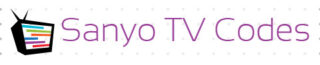
Add Comment