It’s a common frustration: you use your Dish Network remote to browse channels and navigate the guide, but you have to reach for your Sanyo TV remote just to control the power and volume. The goal is to consolidate everything onto a single remote for a truly seamless viewing experience.
This guide provides the specific codes and step-by-step instructions to program your Dish remote, allowing it to control your Sanyo TV’s essential functions.
Before You Start: Identify Your Dish Remote
Dish has several remote models, and the exact steps can vary slightly. Look on the back or inside the battery compartment for a model number (e.g., 40.0, 52.0, 54.0). Modern “Hopper” or “Joey” remotes often have a voice function and a sleeker design. Knowing your model will help if you need to troubleshoot.
Sanyo TV Codes for Dish Network Remotes
These are the most common 3 and 4-digit codes used to pair Dish remotes with Sanyo televisions. You will likely only need one, but having the full list is helpful if the first one doesn’t work.
| Code Type | Sanyo TV Codes |
| 3-Digit | 505, 538, 627, 731, 744, 834, 835 |
| 4-Digit | 0505, 0538, 0627, 0731, 0744 |
Programming Instructions: The Direct Code Entry Method
This method is the quickest and most reliable way to sync your devices. Grab your Dish remote and follow these steps precisely.
- Select TV Mode: Press the TV button at the top of your Dish remote once. If your remote doesn’t have a dedicated TV button, you may need to press and hold the SAT button.
- Enter Programming Mode: Press and hold the TV button until all the device buttons at the top of the remote light up, then release it. The TV button should now be blinking.
- Enter the Sanyo Code: Using the number pad, enter one of the 3-digit codes from the list above (start with 538or 627 as they are highly compatible).
- Confirm the Code: After entering the code, press the # (Pound) button once. The TV mode button should flash three times to confirm the code was accepted.
- Test the Connection: Aim the remote at your Sanyo TV and press the POWER button. The TV should turn off.Now, press the VOLUME UP/DOWN buttons to ensure they work. If all functions work, you’re all set!
If the first code didn’t work, simply repeat steps 2-5 with the next code on the list until you find a match.
Alternative Method for Hopper Remotes
If you have a modern Dish Hopper remote, the process is often even easier through the on-screen menu:
- On your remote, press the HOME button twice or the MENU button once.
- Navigate to Settings, then select Remote Control.
- Choose the TV Pairing wizard and follow the on-screen instructions, selecting Sanyo as the brand.
Troubleshooting Common Issues
- A Code Doesn’t Work: This is common. Just patiently work through the code list one by one. One of them will likely provide full or partial functionality.
- Power Works, But Volume Doesn’t: This is a classic snag. Your remote might still be sending volume commands to the satellite receiver instead of the TV. Press the TV button once to put the remote in TV mode and try the volume again. If it works, you’ve confirmed the remote is programmed correctly.
- Remote Won’t Enter Programming Mode: The most common cause is weak batteries. Replace them with a fresh pair and try again.
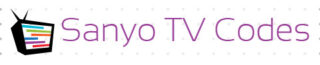
Add Comment