A sudden line appearing on your screen, bizarre colour warping, or an unhelpful “No Signal” message can be alarming. It’s easy to assume the worst—that your Sanyo TV is broken and needs an expensive repair. But don’t panic. Many TV picture problems stem from simple, easy-to-fix issues with cables, settings, or connected devices.
This guide will walk you through a professional diagnostic process, starting with universal fixes that solve most problems, before moving on to specific issues like lines, distortion, and signal loss.
Start Here: 4 Universal Fixes for Any Picture Problem
Before you dive into specific troubleshooting, perform these four steps. They are simple, non-invasive, and solve a surprisingly high number of picture-related issues.
1. Perform a Full Power Cycle
Modern TVs are complex computers, and sometimes they just need a reboot to clear temporary software glitches. This is more than just turning it off and on with the remote.
- Unplug your Sanyo TV from the wall power outlet.
- Press and hold the physical power button on the TV itself for 15 seconds. This discharges any residual power.
- Wait for a full 60 seconds.
- Plug the TV back in and turn it on.
2. Secure All Video Cable Connections
A loose HDMI cable is a primary cause of flickering, distortion, and “No Signal” messages.
- Check the connection at both ends of the cable (the back of the TV and the port on your cable box, Roku, or gaming console).
- Unplug the cable completely and plug it back in firmly until it clicks or is fully seated.
3. Isolate the Problem: Check a Different Input Source
This step is crucial. You need to determine if the problem is with your TV or the device sending it a picture.
- If you’re having trouble with your cable box on
HDMI 1, switch the TV’s input toHDMI 2and test a different device, like a Blu-ray player or PlayStation. - If the picture from the second device is perfectly clear, you’ve proven the issue lies with your original device (the cable box) or the HDMI port, not the TV’s screen.
4. Use the On-Screen Menu Test
This is the single best test to determine if you have a screen hardware failure.
- Press the MENU button on your Sanyo remote.
- Observe the menu itself: If the settings menu appears clear, sharp, and correctly coloured on top ofthe distorted picture, then your TV’s main board and screen are working correctly. The problem is with the signal coming into the TV.
- If the menu itself is also distorted, has lines through it, or is discoloured, the problem is with the internal hardware of your Sanyo TV.
Diagnosing and Fixing a “No Signal” Message
If your screen is on but displays “No Signal” or “No Input Detected,” the TV is working but isn’t receiving any information.
- Check the Input: Press the
INPUTorSOURCEbutton on your remote repeatedly to cycle through all available inputs (HDMI 1,HDMI 2,AV, etc.). You may simply be on the wrong one. - Check Your Source Device: Is your cable box, streaming stick, or console powered on and showing an active status light?
- Try a Different Cable: HDMI cables can fail. Swap the current cable with a new or known-working one.
- Is it a Black Screen? The “No Signal” message is different from a screen that has power but remains completely black. If your screen is black and unresponsive, our guide to fixing the Sanyo TV Black Screen of Death will be more relevant.
How to Address Lines on the Screen (Horizontal or Vertical)
Lines on the screen almost always point to a hardware issue, but the severity can vary.
- A Single, Fine Line: A sharp, permanent vertical or horizontal line is often a sign of a failed pixel column in the LCD panel itself. Unfortunately, this is not a cost-effective DIY fix.
- Multiple, Flickering, or Thick Lines: If the lines flicker, change colour, or seem to be affected by what’s on the screen, the issue could be a loose internal ribbon cable connecting the screen to the main board. A professional technician can often reseat or replace this cable.
Fixing Colour Distortion, Pixelation, and Other Image Issues
If your picture has strange colours, blocky pixels, or a “solarized” look, work through these fixes.
- Reset Your Picture Settings: Someone may have accidentally changed the settings. Navigate to
Menu > Pictureon your TV and find the “Reset to Default” or “Standard Mode” option. - Check for Overheating: Feel the back of the TV. If it’s unusually hot, ensure its ventilation slots are not blocked and that it has a few inches of space for air to circulate. Overheating can cause temporary graphics distortion.
- The Ultimate Software Fix: If the distortion is severe and affects the TV’s menu, a software glitch could be the cause. A full factory reset will restore all software to its original state. This will erase your settings, so use it as a last resort. You can find the proper method in our guide on how to reset your Sanyo TV to factory settings.
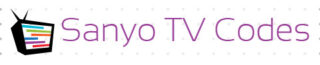
Add Comment