Tired of juggling multiple remotes just to watch your favorite show? The Logitech Harmony remote is a game-changer, designed to consolidate your entire home entertainment system into one sleek device. Pairing it with your Sanyo TV is the first step toward a more streamlined setup.
This guide will walk you through the software-based process, from initial setup to advanced customization, ensuring your powerful new remote and Sanyo TV work in perfect harmony.
What You’ll Need First
A little preparation saves a lot of time. Before you begin, have these three things ready:
- Your Sanyo TV’s Model Number: Found on a sticker on the back of the TV. The Harmony software uses this to find the exact command profile.
- Your Wi-Fi Password: Essential if your setup includes a Harmony Hub.
- The MyHarmony App: Download the “Harmony” app on your smartphone/tablet or the “MyHarmony” software on your computer.
Step 1: Add Your Sanyo TV to the Harmony App
This is the initial digital handshake. You’ll introduce your Sanyo TV to the Harmony ecosystem, allowing them to communicate.
- Launch the App & Add Device: Open the Harmony app and log in. Navigate to the option to Add a Device.
- Enter Your TV’s Info: When prompted, enter the manufacturer (Sanyo) and the exact model number you found earlier.
- Confirm the Device: The app will search its database and find your TV. Confirm it’s the correct one. Your Harmony is now aware of your Sanyo TV.
Step 2: Create a “Watch TV” Activity
This is where the Harmony remote truly shines. An “Activity” is an automated recipe that turns on the right devices and sets the correct inputs with a single button press.
- Start a New Activity: In the app, navigate to the ACTIVITIES tab and select Add Activity.
- Follow the Wizard: The app will guide you with a series of simple questions. You will tell it:
- Which devices to use: Select your Sanyo TV and your Cable Box, Apple TV, or other primary device.
- Which device controls volume: Choose your Sanyo TV (for its speakers) or your Soundbar/AV Receiver.
- Which input the TV needs: Select the correct input, like
HDMI 1orHDMI 2.
The app takes your answers and builds the sequence. Now, one press of your “Watch TV” button will turn everything on and set it correctly.
Step 3: Customize Buttons for Advanced Control
Let’s make the remote truly yours by creating shortcuts for frequently used features. Instead of digging through menus to find your Sanyo’s “Game Mode,” you can assign it directly to a button.
- Select an Activity to Edit: In the ACTIVITIES tab, choose the activity you want to customize.
- Go to Button Customization: Find the option for Customize Buttons.
- Re-assign a Button: The app will show a graphic of your remote. Select any button you want to change (the colored buttons are great for this). You can then assign it a specific command from your Sanyo TV’s function list, like “Picture Mode” or “Sleep Timer.”
Final Step: Sync Your Remote
After adding your devices and customizing your activities, you must sync your remote. In the app, find and press the Sync button. This transfers all the new settings and commands from the cloud to your physical Harmony remote.
Conclusion:
Congratulations! You’ve successfully programmed your Logitech Harmony remote. You’ve moved beyond basic setup and unlocked the powerful “Activity” and customization features that make this device so effective. No more fumbling for the right remote. Enjoy the simplicity and control you’ve created. You’ve earned it!
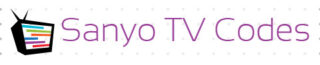
Add Comment