So, you’ve got your Spectrum service set up, but now you’re stuck juggling two remotes—one for the cable box and the original Sanyo remote for power and volume. The goal is to consolidate, and your Spectrum remote is more than capable of controlling your Sanyo TV with just a little setup.
This guide will provide you with the correct programming codes and a simple, step-by-step process to sync your Spectrum remote to your Sanyo TV. Let’s eliminate that coffee table clutter for good.
First, Which Spectrum Remote Do You Have?
Spectrum has issued several remote models over the years, and the programming steps can vary slightly. Take a moment to flip your remote over and look for a model number, which is often printed on the back or inside the battery compartment. Common models include the CLIKR-5, SR-002, and Spectrum 1060-BC.
Knowing your model isn’t strictly necessary as the codes are often universal, but it can be helpful if you need to look up a specific button’s function later.
Spectrum Remote Codes for Sanyo TVs
Here is a list of the most common 4 and 5-digit codes used to pair Spectrum remotes with Sanyo televisions. You’ll want to try these one by one using the “Direct Code Entry” method detailed below.
| Code Type | Sanyo TV Codes for Spectrum Remotes |
| 4-Digit | 1154, 1269, 1354, 2361, 0154, 1579, 1935, 1944, 2049, 2095 |
| 5-Digit | 10154, 11142, 11269, 11354, 12361 |
Pro-Tip: Keep a note of the code that works. If your remote ever resets, you’ll be able to re-program it in seconds.
Step-by-Step Guide to Programming Your Remote
Follow these instructions carefully. The most common method is Direct Code Entry.
Method 1: Direct Code Entry
This is the fastest and most reliable way to program your remote.
- Turn On Your TV: Ensure your Sanyo TV is on.
- Enter Setup Mode: Press and hold the MENU and OK buttons on your Spectrum remote simultaneously until the INPUT button blinks twice. This indicates you’re in programming mode.
- Select the TV Device: Press the TV POWER button on the remote once. The INPUT button should stay lit.
- Enter the Code: Aim the remote at your TV and enter the first code from the list above using the number pad. After you enter the final digit, the INPUT button will blink twice again to confirm the code was accepted.
- Test It Out: Press the POWER button. Your Sanyo TV should turn off. If it does, turn it back on and test the VOL +, VOL –, and MUTE functions.
- Success or Try Again: If everything works as expected, you’re all set! If not, simply repeat steps 2-5 with the next code in our list until you find the one that gives you full control.
Sometimes, especially with older or less common TV models, the provided codes may not work. In this situation, the remote’s built-in search feature is your best alternative, a technique that is key to programming a universal remote when you don’t have the codes.
Method 2: The Auto-Search Function
If the direct codes fail, this method will have the remote scan for the correct code automatically.
- Turn On Your TV: Make sure your Sanyo TV is on.
- Enter Search Mode: Press and hold MENU and OK until the INPUT button blinks twice.
- Initiate the Scan: Press and hold the UP ARROW (or sometimes
CH+). The remote will now start sending out codes one by one, and the INPUT light will blink with each code sent. - Watch and Act Fast! Keep the remote pointed at the TV. The very moment the TV turns off, you must IMMEDIATELY release the UP ARROW. This stops the scan and locks in the working code.
- Confirm the Code: Turn the TV back on and test all the main functions.
If you’ve tried both methods and the remote is still unresponsive, the issue might be something other than programming. Signal interference or a problem with the TV’s IR sensor could be the culprit. In that case, running through a more general Sanyo TV remote troubleshooting guide can help you pinpoint the root cause.
Conclusion
While this guide focuses specifically on Spectrum, we know there are many remote brands out there. For a complete set of codes and programming guides for other remotes from GE, RCA, and more, our comprehensive Sanyo universal remote codes hub is your central resource for everything you need.
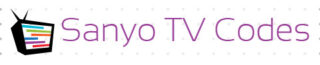
Add Comment