Is your Sanyo TV remote suddenly unresponsive? Before you get too frustrated, know that this is a common issue with a straightforward solution most of the time. A remote can stop working for many reasons, from dead batteries to a simple software glitch.
This guide will walk you through a professional diagnostic process to figure out exactly where the problem is—with the remote itself or with the TV’s connection to it—and how to fix it fast.
Part 1: First, Let’s Check the Remote Itself
Our first goal is to determine if the remote is physically working and sending a signal. Start with the simplest fixes and work your way down.
1. Replace the Batteries Correctly
This might seem obvious, but it’s the number one cause of remote failure.
- The Fix: Swap in a brand new pair of batteries. Don’t just grab some from another device; use a fresh set. Ensure they are inserted correctly, matching the
+and-symbols inside the compartment. - Why It Works: Remote performance degrades significantly with low power. Weak batteries can cause intermittent signals or a complete failure to send a command.
2. Power Cycle the Remote
If new batteries don’t work, the remote’s internal electronics might have a minor glitch. A quick reset can clear it.
- The Fix: Remove the batteries from the remote. Press and hold the Power button for 15 seconds, then press every other button on the remote at least once. Re-insert the batteries.
- Why It Works: This process, known as a power cycle or soft reset, drains any residual power from the remote’s internal capacitor. It clears out stuck commands or memory errors, effectively rebooting the remote.
3. Test the Infrared (IR) Signal
This is the definitive test to see if your remote is sending a signal. It’s a simple trick that uses a device you already own.
- The Fix: Open the camera app on any smartphone or digital camera. Point the top of the Sanyo remote directly at the camera lens. Press and hold any button on the remote. On your phone’s screen, you should see a faint pink, white, or purple light flashing from the remote’s emitter bulb.
- If you see the light flash: Your remote is working! The problem is likely with the TV’s sensor. Move to Part 2.
- If you do not see any light: The remote itself is likely broken and needs to be replaced.
4. Check for Obstructions and Clean the Remote
Infrared signals require a clear path to work.
- The Fix: Make sure there are no objects (like a soundbar, decoration, or even the plastic film on a new TV) blocking the TV’s IR sensor. The sensor is usually a small, dark plastic window on the bottom bezel of your Sanyo TV. Also, take a soft, dry cloth and wipe down the remote, especially the IR emitter at the top.
- Why It Works: IR signals operate on a line of sight, like a flashlight beam. Anything blocking the path between the remote (emitter) and the TV (receiver) will stop the signal. Grime or fingerprints on the emitter can also weaken or diffuse the signal.
Part 2: If the Remote Is Working, Let’s Check the TV
If your remote passed the IR signal test but the TV still isn’t responding, the issue lies with the TV’s ability to receive the command.
1. Power Cycle the TV
Just like the remote, your TV’s main processor or IR sensor can sometimes freeze up.
- The Fix: Unplug the Sanyo TV directly from the wall power outlet (don’t just turn it off). Wait for a full 60 seconds. While it’s unplugged, press and hold the physical Power button on the TV itself for 15 seconds. Then, plug the TV back in and turn it on.
- Why It Works: This hard reboot drains all power from the TV’s internal components, forcing its operating system and all its sensors to restart completely. This is the most effective way to clear software glitches.
2. Re-Pair the Remote (For Sanyo Smart TVs)
If you have a newer Sanyo Smart TV (like a Roku or Android TV model), your remote might use Bluetooth or Wi-Fi Direct in addition to IR. This connection can sometimes be lost.
- The Fix: The pairing process varies, but it typically involves holding down a combination of buttons (like Homeand Back) for several seconds while standing close to the TV. Check your Sanyo TV’s user manual for the specific instructions for your model.
- Why It Works: Unlike IR, Bluetooth requires a digital “handshake” or pairing between the remote and the TV. Re-pairing re-establishes this unique connection.
3. Check for External IR Interference
Other electronic devices can sometimes emit infrared light that confuses your TV’s sensor.
- The Fix: Try dimming bright overhead lights, especially fluorescent or some LED types. Temporarily turn off or cover other nearby electronic devices like cable boxes, sound systems, or even motion sensors to see if the remote starts working.
- Why It Works: The TV’s IR sensor is looking for a specific pattern of light pulses. Strong, ambient IR “noise” from other sources can overwhelm the sensor, making it unable to distinguish the commands from your remote.
Conclusion:
By following these diagnostic steps, you can systematically pinpoint why your Sanyo remote isn’t working. Start by confirming the remote itself is functional with fresh batteries and a successful IR signal test. If it is, then focus on rebooting the TV and clearing any signal interference.
If you’ve gone through all these steps and the remote still fails the IR test, it’s a clear sign that the hardware has failed and it’s time for a replacement.
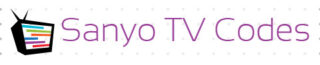
Add Comment