One For All has built a reputation for creating powerful, easy-to-use universal remotes that are compatible with a massive range of devices. If you’re looking to pair one with your Sanyo TV, you’ve chosen well. Their combination of straightforward setup and robust functionality makes them an ideal replacement or consolidation tool.
This guide will walk you through the specific methods for programming your One For All remote, provide the necessary codes, and help you troubleshoot any snags along the way.
Try SimpleSet First: The 30-Second Sanyo TV Setup
Before we even get to codes, it’s worth checking if your remote supports “SimpleSet.” This is a unique One For All feature designed for the most common brands, allowing for setup in under a minute.
- Turn On Your TV: Manually power on your Sanyo television.
- Press the Magic Button: Press and hold the MAGIC button on your remote until the device LED blinks twice.
- Select the Device: Press the TV button.
- Press the Number for Sanyo: Press and hold the number 8 on the keypad. Your remote will now start sending power-off signals to the TV.
- Release When the TV Turns Off: As soon as your Sanyo TV shuts down, release the number 8.
That’s it. Turn your TV back on using the remote and test the other functions. If SimpleSet didn’t work or if your remote doesn’t have this feature, the traditional code setup is your next step.
The Code Setup Method: Programming Manually
If SimpleSet isn’t an option, the manual code entry method is just as effective. You’ll need to find the right code from the list below.
Complete List of One For All Codes for Sanyo TVs
These are the most commonly used codes for Sanyo televisions.
- 1142
- 0154
- 2434
- 1269
- 2361
- 2834
Step-by-Step Programming Instructions
- Power On and Select: Turn on your Sanyo TV and press the TV button on your One For All remote.
- Enter Programming Mode: Press and hold the MAGIC button until the LED indicator blinks twice and stays lit.
- Enter Your Code: Using the number pad, enter the first 4-digit code from the list above. The LED will blink twice again and then go out.
- Test and Confirm: Aim the remote at your TV and press the POWER button. The TV should turn off. If it does, proceed to test the Volume, Mute, and Input buttons. If they all work, your setup is complete.
- Try the Next Code: If the first code doesn’t work or only offers partial functionality, simply repeat steps 2-4 with the next code in the list.
Troubleshooting Common One For All Remote Issues
Even with a user-friendly remote, you can sometimes run into issues. Here’s how to solve them.
- The basic buttons work, but the Smart Hub or App buttons don’t.This is a common issue with modern televisions. The initial code you programmed might only control the TV’s core functions (power, volume, channels). You should try the other codes from the list, as one may offer more comprehensive control. If you continue to face issues, it could be a compatibility quirk with the TV’s software; our guide on troubleshooting Sanyo Smart TV remote issues explores these specific problems in more detail.
- I’ve tried every code and the auto-search, but nothing works.When you’ve exhausted all programming options, it’s possible the remote has a stored error from a previous attempt. A full reset can often clear this up and allow you to start fresh. The exact method can differ by model, which is why we’ve created a simple walkthrough on how to reset a Sanyo universal remote.
- What if I can’t get any physical remote to work?While a One For All remote is an excellent physical tool, it’s not the only way to control your TV. In situations where a physical remote isn’t working or isn’t available, the Sanyo TV remote app can be a lifesaver, turning your smartphone into a fully functional remote control.
By following this guide, you should now have your One For All remote perfectly synced with your Sanyo TV, bringing you one step closer to a streamlined, easy-to-use entertainment system.
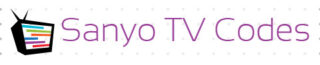
Add Comment