It’s a frustratingly common scenario: you’ve successfully programmed your universal remote to your Sanyo TV. It turns the power on and off and it changes the channels, but when you press the volume up or down buttons… nothing happens. The mute button is just as useless.
Before you conclude that your remote is faulty or your TV is incompatible, know that this is usually a solvable problem. The issue typically comes down to one of three things: the specific code you used, a hidden remote feature called “Volume Lock,” or a simple setting on your TV.
This guide will walk you through each possibility so you can get your volume control working correctly.
Reason 1: You’re Using a Partially Compatible Code
This is the most common reason for volume control failure. Not all codes in your universal remote’s library are created equal. Some are “partial codes” that only operate the most essential functions, like Power and Channel Up/Down. The commands for Volume and Mute might not be included in that specific code set.
The Solution: The fix is simple but requires a bit of patience. You need to re-run the programming process and try the next code on the list for your remote’s brand. The first code might be a partial match, but the second or third code on the list could be the one that provides full functionality.
If you no longer have your code list handy, you can find a comprehensive one in our specific programming guides. For instance, our guide for programming a One For All remote to a Sanyo TV contains the complete code list and step-by-step instructions.
Reason 2: The “Volume Lock” Feature is Active
Many universal remotes have a clever feature called “Volume Lock” or “Volume Punch-Through.” This feature is designed to solve a common problem: controlling a separate audio system.
What is Volume Lock and How Does It Work?
Imagine you have a soundbar. You want the volume buttons on your remote to always control the soundbar, even if you’ve pressed the “TV” or “CBL” device button. Volume Lock “locks” the volume commands to one specific device (your soundbar or AV receiver).
This becomes a problem if the feature is active and pointed at a device you’re no longer using, or if it was enabled by default. In this state, the remote will never send volume commands to your Sanyo TV because it thinks it’s supposed to be controlling something else.
How to Disable Volume Lock on Your Remote
The exact method varies by brand, but the process is generally similar. Here is a common example:
- Press and hold the SETUP or MAGIC button until the remote’s LED stays lit.
- Enter the code 9-9-3. The LED should blink twice.
- Press the TV device button once. This tells the remote to unlock the volume and assign it to the TV device.
If this doesn’t work, you’ll need to consult your remote’s manual. The goal is to either disable the feature or re-assign the volume control to the TV. If your actual goal is to control your audio system, our guide on how to connect a soundbar to a Sanyo TV provides tips on getting everything to work in harmony.
Reason 3: Your Sanyo TV’s Speakers are Turned Off
This is a less obvious cause that originates in the TV’s settings, not the remote’s. If your Sanyo TV is configured to send audio to an external device (like a receiver via an optical cable), it will intentionally disable its internal speakers.
When the internal speakers are disabled, the TV will also ignore any volume commands it receives from a remote, because it assumes the external audio device is handling the volume.
The Solution:
- Using your original Sanyo remote or the buttons on the TV itself, press the MENU button.
- Navigate to the Audio or Sound settings menu.
- Find a setting called Speakers, TV Speakers, or Audio Output.
- Ensure this setting is set to On or Internal. If it’s set to Off, External, or AV Receiver, change it back.
If you find this setting is correct but you’re still having issues with sound, you may be facing a broader issue. Our complete Sanyo TV audio problems troubleshooting guide can help you diagnose other potential causes.
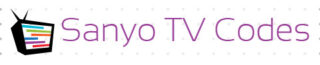
Add Comment